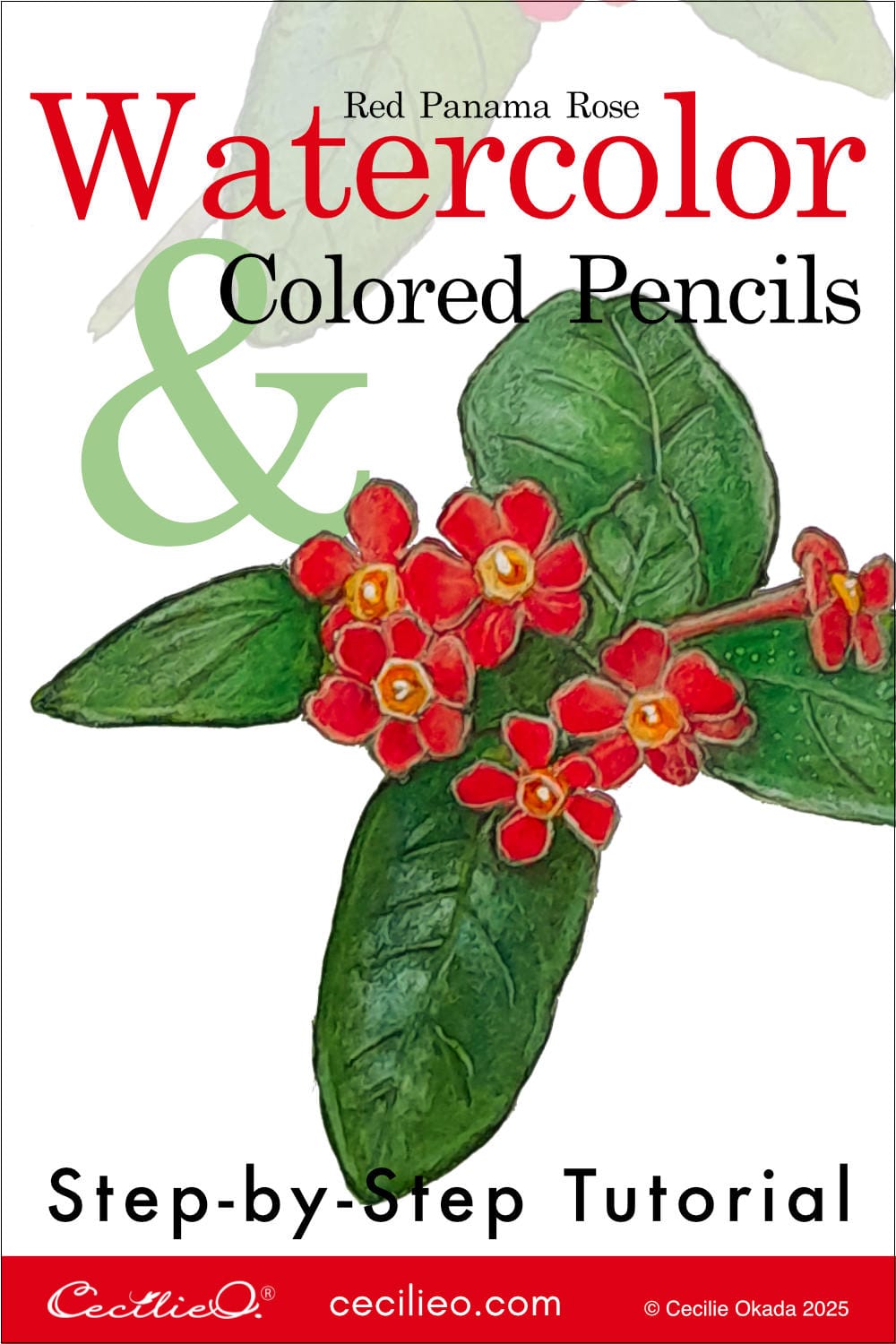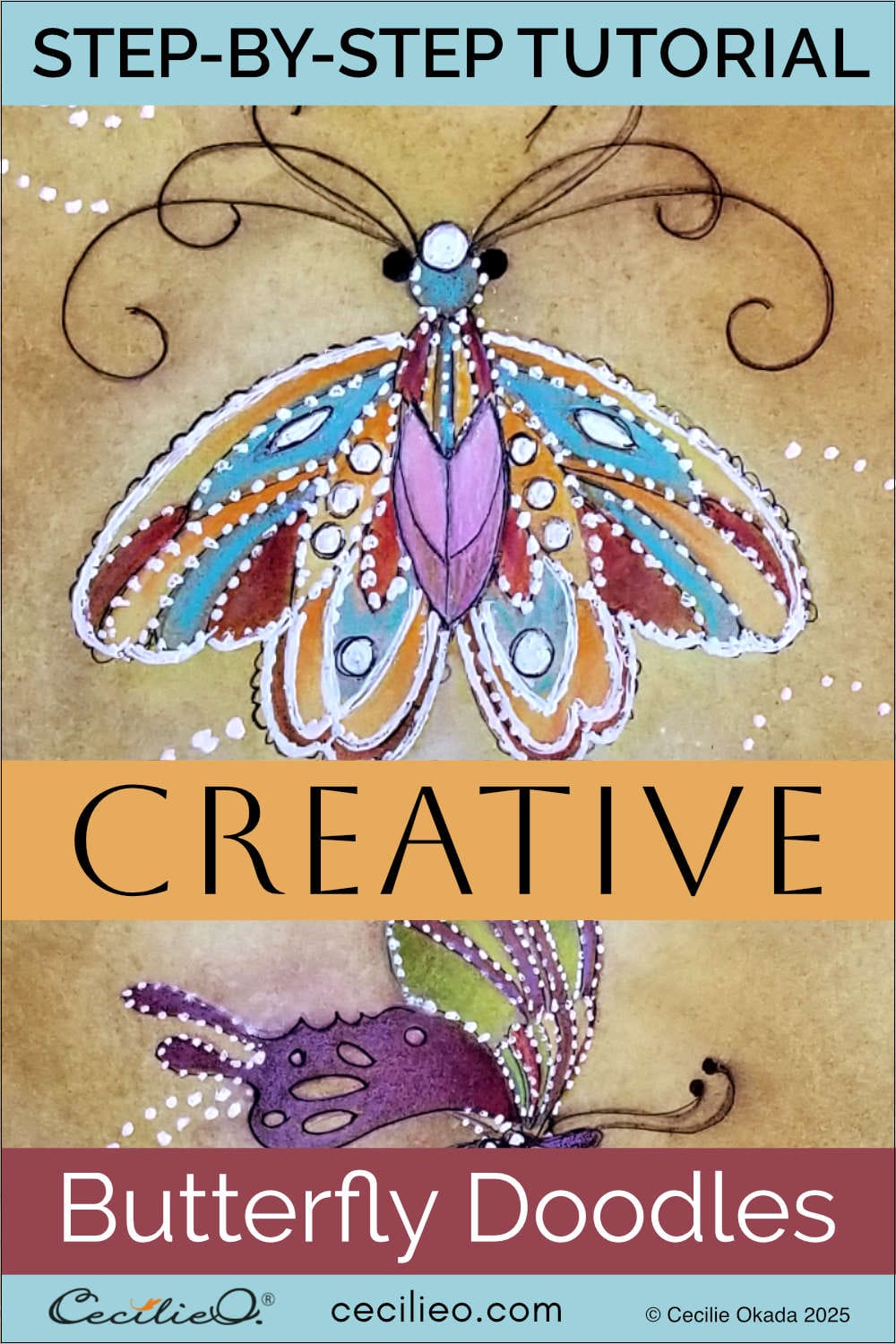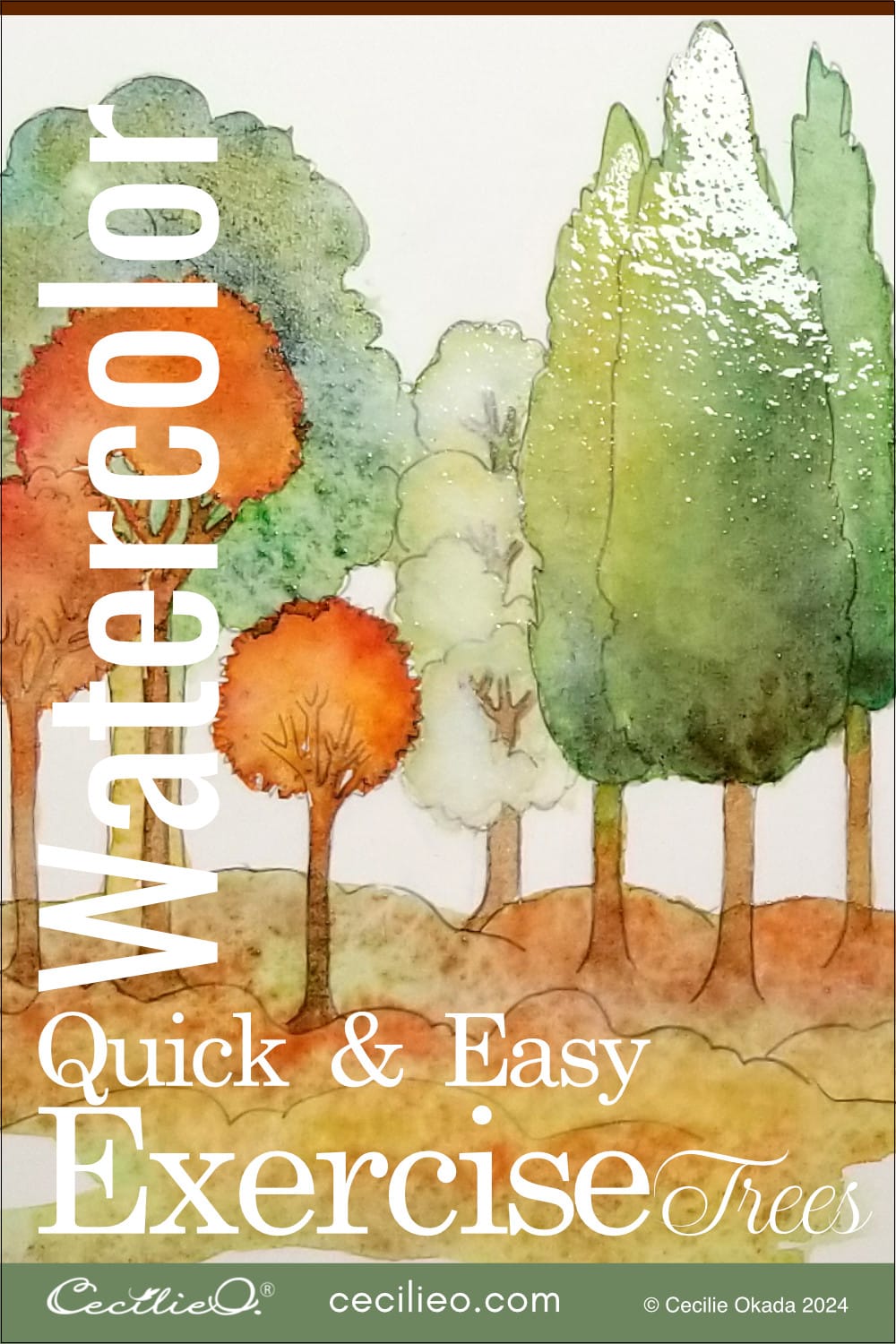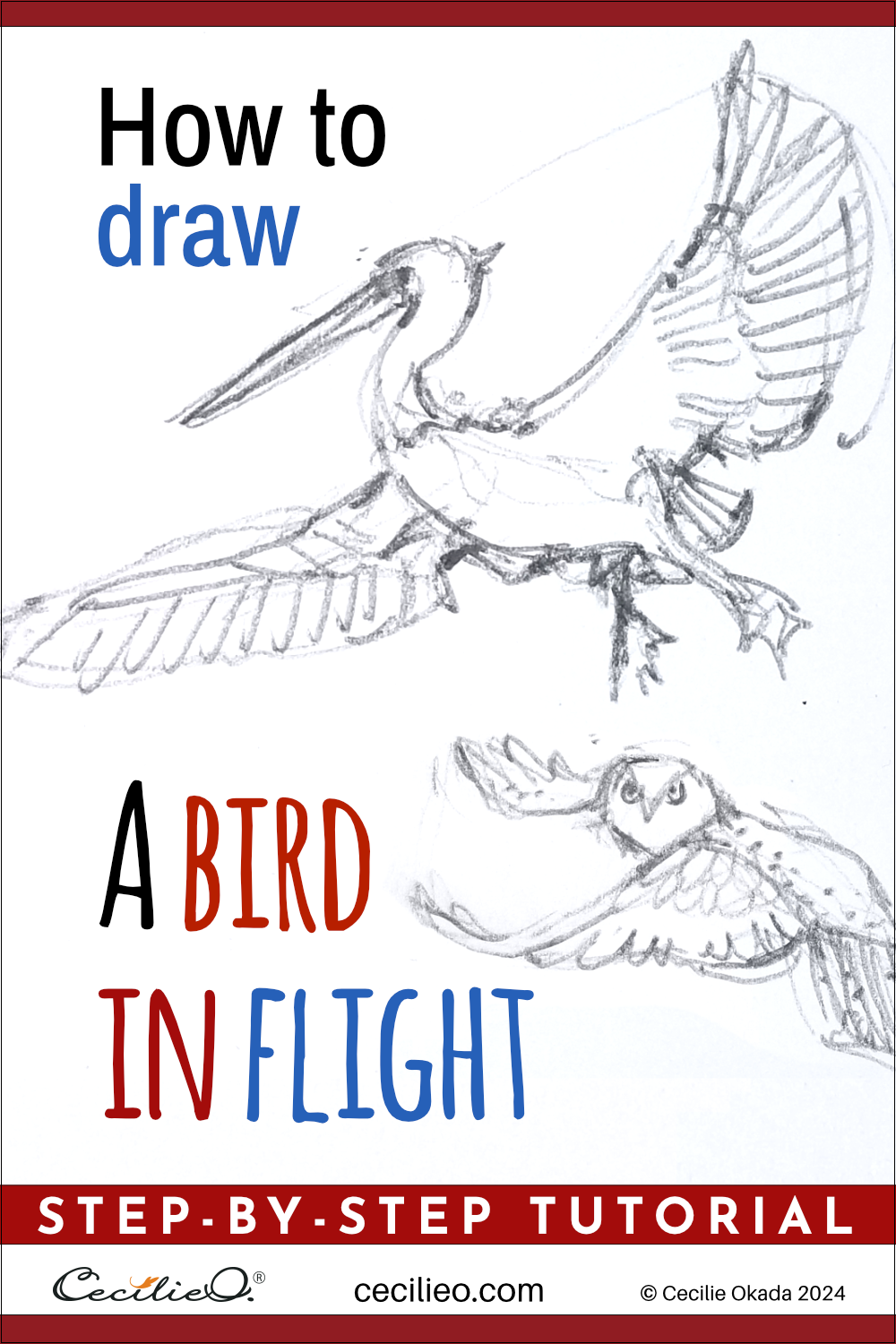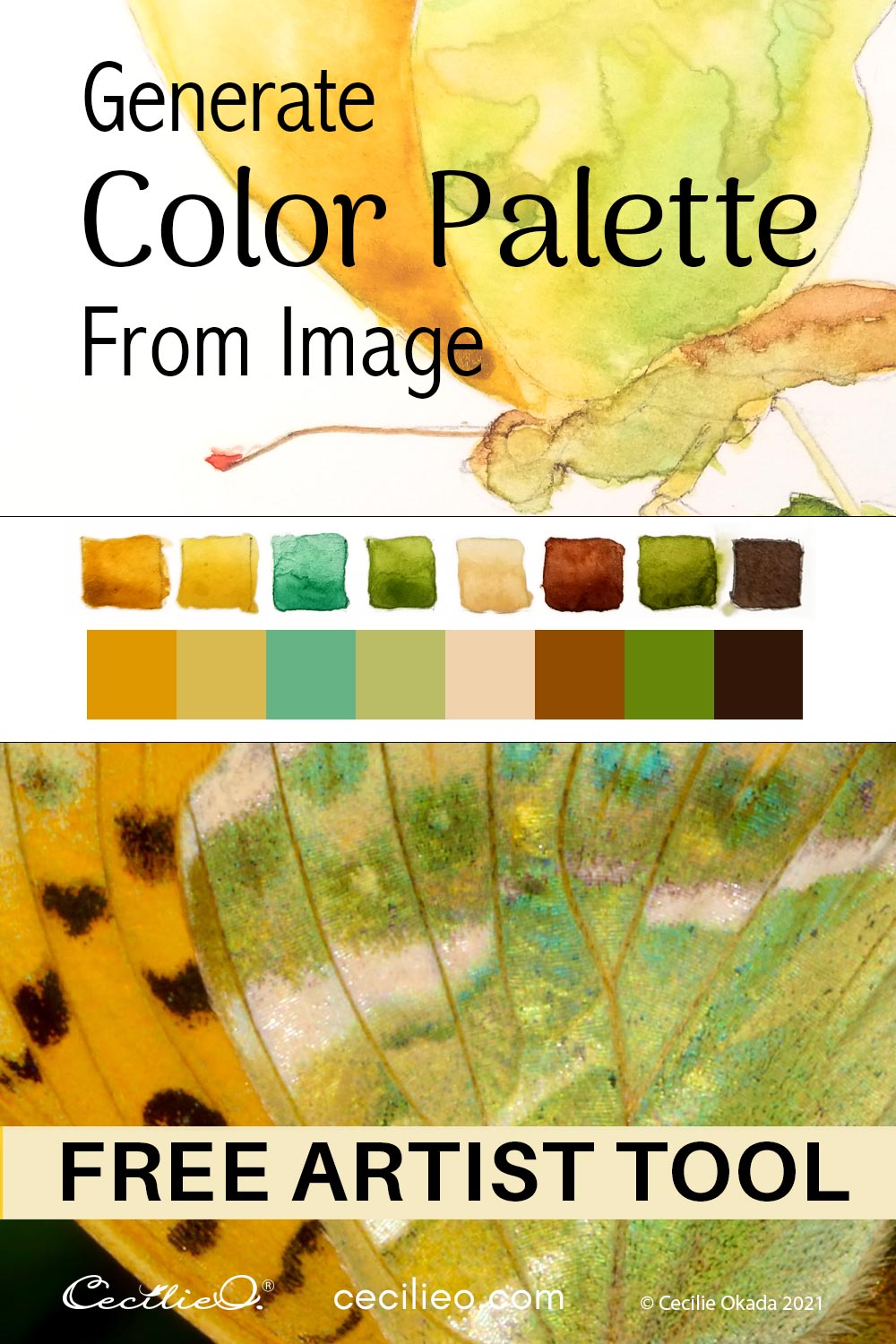
Estimated reading time: 5 minutes
Finding a beautiful photograph to inspire your watercolor is easy. The hard part is deciding on the color palette. You think you’ve painted the right kind of yellow, only to discover it’s not even close to the reference photo. A simple tool to create a color palette from an image would be helpful. We’ve created one for you!
Our color palette generator has no bells and whistles. It is simple, straightforward, and free. Made for artists. Best of all, the tool allows you to select the colors by yourself. You can also choose to have the tool generate the palette for you. Let me explain step-by-step how it works.
How to use the MANUAL color palette generator
The way colors appear through our eyes depends on the surrounding colors. We may see a bright yellow in a photo. But in fact, it looks radiant because it sits next to a dark color. Place the same yellow next to a light color, and it will look much paler.
You will get the actual colors when you pick them out with our tool. How it goes is this:
- First, upload a photo.
- With the arrow, pick up to ten colors that will populate above the photograph.
- If you want to delete a color swatch, click and it will disappear.
- This way, you can keep experimenting until you got a selection you’re happy with.
- Click to download the palette along with the image.
- For the best result, use Chrome or Firefox for download.
Visit the manual color palette generator.
Example 1
Color swatches selected manually. You decide what parts of the photo are important for your painting.

Example 2
With these manually selected colors, I went for the head first and then the body of the bird.
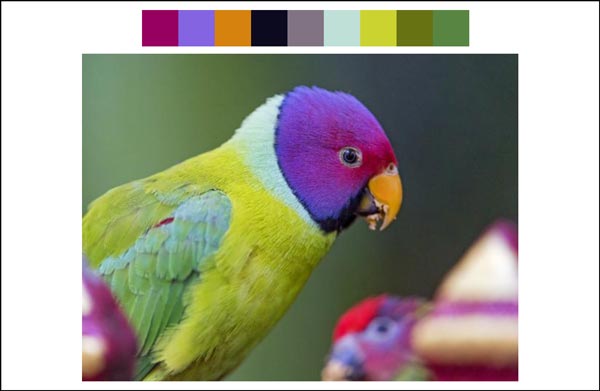
How the AUTO color palette generator works
It will be useful to take a look at what an auto-generated color palette looks like for your image. In this case, the app lists ten colors.
Example 3
In this example, the auto palette gives you the colors you need for painting.
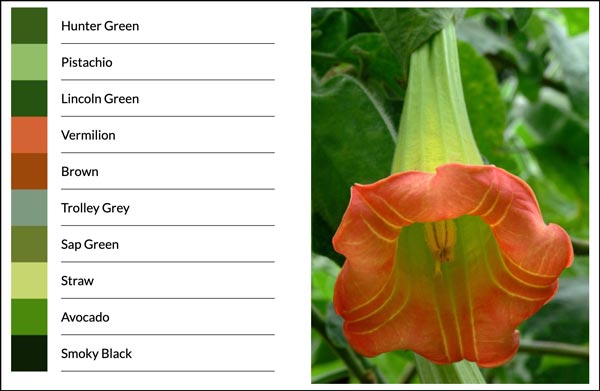
Example 4
If the background is all green, that will be the first color on the list. A small dash of pink is most likely not included. The reason is that the tool calculates the ten most dominant colors. The order of the color swatches can come as a surprise.
For the kingfisher, the order of dominant colors excluded the orange. There is a large swath of background and a piece of wood that rank first in the color order. In a case like this, switch over to the manual color picker.
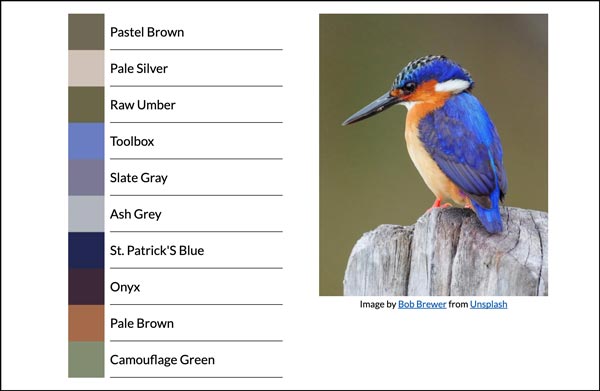
The ten colors are listed with palette names, which can be useful to an artist. Since this is a tool for artists, no color numbers are indexed.
All you have to do is upload an image, and let the app work. You can download the palette along with the picture.
Visit the auto color platte generator.
Working with the color palettes
Below, you can see an exercise from my sketchbook. I have created color swatches with watercolor to replicate the manual palette that I downloaded. The auto palette didn’t give me the colors I needed, so I used the manual instead.
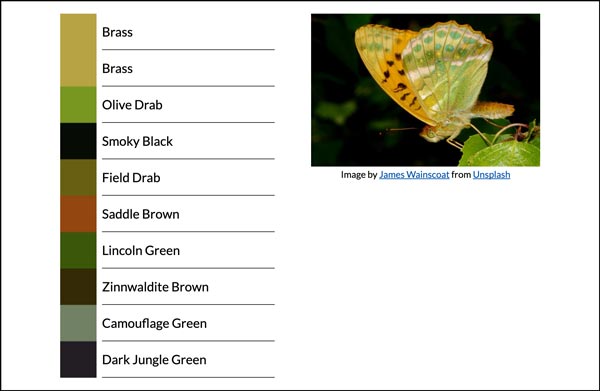
Auto-generated color palette
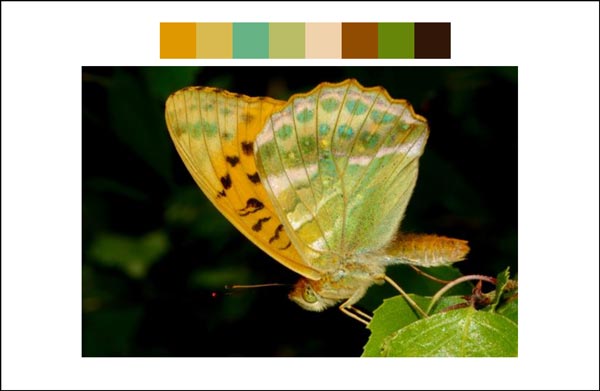

Enjoy exploring colors, and happy painting!
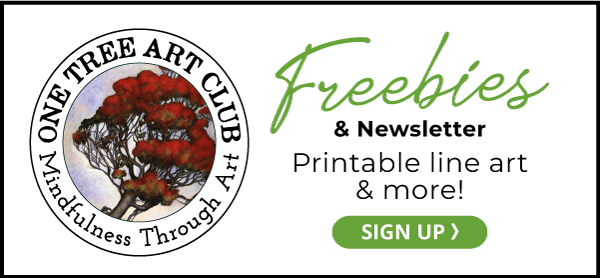
This blog has loads of free watercolor and drawing tutorials. Here are some: